VibranceGUI
Automating NVIDIAs Digitial Vibrance Control and AMDs Saturation for any game
Easy to use. VAC safe. Lightweight.
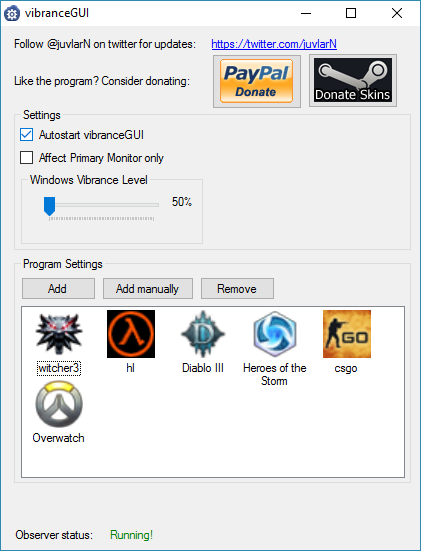
About
Features
Updates
VibranceGUI is a powerful application designed to automate NVIDIA’s Digital Vibrance Control (“DVC”) using the NVIDIA Driver API. It now also supports AMD for automating Saturation settings. By utilizing these features in your graphics card driver, you can enhance your gaming experience by producing more vibrant and colorful images on your monitor. This can provide an extra edge, especially in competitive games like CS:GO, where spotting enemies quickly is crucial.
However, there is a drawback to using these settings. When you switch out of a game and return to the Windows desktop, the vibrant colors persist, creating an inconsistent visual appearance. This occurs because the settings are applied system-wide. Fortunately, vibranceGUI comes to the rescue.
vibranceGUI solves this issue by automating the adjustment of Digital Vibrance/Saturation settings. You no longer need to manually tweak these settings in the NVIDIA or AMD Control Panel after quitting CS:GO or any other game. The tool saves you the hassle and annoyance of constantly adjusting the settings.
The benefits of using Digital Vibrance/Saturation, particularly in games like CS:GO, are well-documented. Many professional players, such as GeT_RiGhT, f0rest, friberg, and ScreaM, utilize these settings to their advantage. The increased vibrancy aids in enemy detection, giving players a competitive edge.
- It will change your digital vibrance level to your desired in-game-level when you are in-game.
- When you tab out to your desktop or a game is not running anymore, the vibrance level will be turned back to your default-level.
- The program will continue to run and observe (preferably minimized in tray) until you decide to close it.
- Minimize to tray.
- Autostart when you turn your computer on.
- Adjust in-game and Windows vibrance level in the GUI.
- Save configuration data.
To stay updated on the latest changes to this application, please follow @Vibrancegui. New versions of the application will be published on this website.
Latest Changes:
- Version 2.3 has been released.
- Added support to add any game/process.
- Reduced CPU usage by implementing a completely event-driven execution flow.
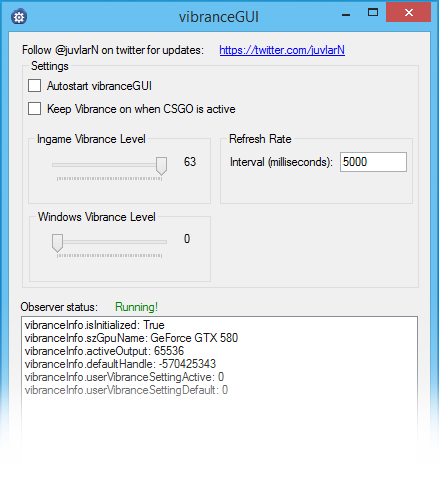
Key Features of VibranceGUI
VibranceGUI’s key features include dynamic digital vibrance adjustment, automatic reversion to the default level, and continuous background operation. These features combine to deliver an enhanced visual experience, consistent vibrance settings, and a user-friendly interface.
Dynamic Digital Vibrance Adjustment
Automatic Reversion to Default Level
Continuous Background Operation
Accessibility and Useability
Additional Features
VibranceGUI offers additional features that enhance user convenience and customization. With options to minimize to the system tray, autostart with the computer, a user-friendly GUI, and configuration data saving, the program aims to provide a seamless and personalized vibrance adjustment experience for users.
Minimize to Tray
Autostart Functionality
Graphical User Interface (GUI)
Configuration Data Saving
System Resource Monitoring
Game/Process Detection
Get the app now!
VibranceGUI is a powerful software designed to elevate your visual experience during gaming and everyday desktop usage. With its dynamic digital vibrance adjustment feature, VibranceGUI ensures that your display’s vibrance level matches the in-game visuals, bringing out vibrant colors and enhancing image quality.
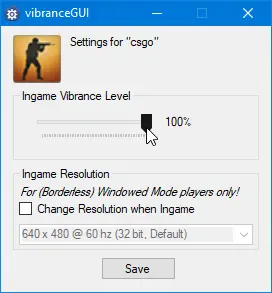
Frequently Asked Questions
Will this program communicate with a server?
Based on the information provided, there is no mention of the program communicating with a server. The described program focuses on adjusting the digital vibrance level during gaming and does not mention any server communication functionality.
Will this be available for AMD users too?
The information provided does not specify whether the program is specifically designed for AMD users or if it supports both AMD and other processor users. It would be best to consult the program’s official documentation or contact the program’s developer for specific information on compatibility with AMD processors.
Will this lower my fps?
The specific impact on FPS (frames per second) can vary depending on various factors such as the capabilities of your hardware, the complexity of the game, and the resources required by the program itself. In general, if the program is designed to run efficiently and has been optimized well, it should have a minimal impact on FPS. However, it is recommended to monitor your system’s performance and FPS while using the program to assess any potential impact.
Will I get banned for using this with CS:GO?
Using third-party software with games, including CS:GO, can carry certain risks, including the potential for violating the game’s terms of service or anti-cheat policies. It is essential to exercise caution and ensure that the software you use is allowed and complies with the game’s rules.
While adjusting the digital vibrance level using the described program is generally considered safe and unrelated to cheating, it is always advisable to consult CS:GO’s official documentation or reach out to their support team to confirm whether the specific program you intend to use is allowed and does not violate any rules.
I can’t run the program at all.
- Check system requirements: Ensure that your computer meets the minimum system requirements specified by the program. Verify that you have the necessary hardware, operating system version, and any dependencies or prerequisites.
- Update the program: Make sure you have the latest version of the program installed. Check the program’s official website or download platform for any available updates or patches.
- Compatibility mode: If you are running the program on a newer operating system, try running it in compatibility mode. Right-click on the program’s executable file, go to Properties, and under the Compatibility tab, select an older version of Windows that the program is known to work well with.
- Run as administrator: Sometimes, certain permissions are required for the program to run properly. Right-click on the program’s executable file and select “Run as administrator” to give it elevated privileges.
- Disable antivirus/firewall: Temporary disable any antivirus or firewall software on your computer as they may interfere with the program’s execution. Remember to re-enable them after testing.
- Reinstall the program: If the issue persists, consider uninstalling the program completely and then reinstalling it from a trusted source.
I have trouble using the program.
I apologize for the inconvenience you’re experiencing with the program. To assist you further, please provide more details about the specific issues you’re encountering. Please describe any error messages, unexpected behaviors, or specific steps you’ve taken so far. With more information, I’ll do my best to help troubleshoot and provide guidance on resolving the problem.
What is the purpose of the program?
The program’s purpose is to adjust the digital vibrance level during gaming, matching it to your desired in-game level.
How does the program work?
The program automatically changes the digital vibrance level while you are in-game and reverts it back to the default level when you switch to the desktop or exit the game
Does the program run in the background?
Yes, the program runs continuously in the background and can be minimized to the system tray while observing and adjusting the vibrance level.
Conclusion
The described program offers a convenient solution for adjusting the digital vibrance level during gaming. It automatically switches to your desired in-game level and reverts back to the default level when you’re not gaming. The program runs continuously, can be minimized to the system tray, and offers autostart functionality. With an intuitive GUI, you can easily adjust both in-game and Windows vibrance levels. Configuration data can be saved for future use, providing a seamless and customizable experience.